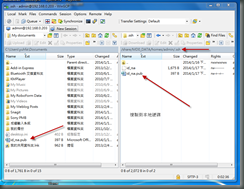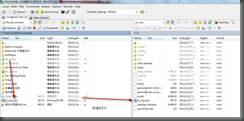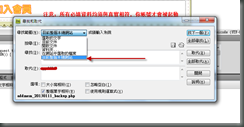我的bftpd.conf設定檔
#Configuration file for bftpd.
#The given values are only examples, modify this file for your own needs.
global{
#If set to no, access is allowed.
#If set to yes, access is denied without giving a reason.
#If set to anything else, access is denied giving the content of this
#variable as a reason.
DENY_LOGIN="no"
#The port number where the daemon should listen (only for daemon mode)
PORT="21"
#You can force bftpd to use a specific port range in passive mode.
#Passive mode means that the client will open data connections
#and the server stays 'passive'.
#This option can be very useful with some firewall configurations.
#Seperate values with "," and define ranges with "-".
#bftpd will try to bind one of these ports in ascending order as
#you specify them here.
#If none of the given ports could be bound, the connection is
#is refused. If you want to bind any free port in that case, add
#"0" to the list.
#PASSIVE_PORTS="10000,12000-12100,13000"
PASSIVE_PORTS="0"
#If PORT data connections should be opened from port 20, say yes here. You
#will probably need this if your server is behind a firewall that restricts
#outgoing packets from ports higher than 1024. Note that this may be a
#security hole, as the server can not drop its root privileges completely
#if you say yes here.
DATAPORT20="no"
#The password for the administration commands, encrypted (man mkpasswd).
ADMIN_PASS="x"
#With this option, you can put your entire FTP environment into a chroot
#jail. Apart from security, this offers you the possibility of having
#virtual users that don't exist in the system.
#Additionally, you can make some kind of 'file pool' by creating a directory
#with files which you can symlink from the users' homes (this means setting
#DO_CHROOT=no in order for the users to be able to access that dir.
#Note that you need the following files in your initial chroot directory:
#/etc/passwd, /etc/shadow, /etc/group
#On GNU systems, you will also need the NSS libraries in /lib.
#INITIAL_CHROOT="/ftp"
#The bftpdutmp file enables you to record user logins and logouts in
#bftpd, which is useful for the administration interface (which is not
#finished yet). You also need the file to be able to restrict the number
#of users simultaneously logged on, and so on.
#Note that the directory in which the file resides must already exist.
#Set the option to "" if you do not want that. This is discouraged for normal
#use, but can be helpful if you want to create a boot floppy or something.
PATH_BFTPDUTMP="/var/run/bftpd/bftpdutmp"
#This option controls the buffer size while transferring files.
#If you are on a very fast network (fast meaning 100 Mbit/s or more),
#you should set this to 64000 or something like that.
#Transferring from localhost to localhost, I had a transfer speed of
#approx. 15 MB/s with XFER_BUFSIZE=2048 and a speed of approx. 20 MB/s
#with XFER_BUFSIZE=64000. You should not set big values for this if you have
#slow (dialup) clients.
# This option can also be used to (crudely) throttle back
# transfer speeds. Setting this to a very low value
# can slow transfer speeds.
XFER_BUFSIZE="2048"
# This variable controls whether the transfer buffer (see above option)
# should change size as more (or less) clients connect to the server.
# Setting this option to "yes" will put more work on your CPU, but
# will avoid chewing up as much bandwidth as more people connect.
# Setting this option to "no" is easier on the CPU, but may cause
# your bandwidth to spike.
CHANGE_BUFSIZE="no"
# This option allows you to add a delay (in microseconds) to
# the time between when one piece of data was sent
# and when the next will be sent. This is to aid in
# throttling bandwidth and applies to each client. The
# throttling effects the DATA transfers only (not control
# connections).
# A value of zero (0) means there is no added delay.
# A value of about 500000 (five hundred thousand) should
# delay for about half a second.
# These delays should be kept low to avoid triggering
# data transfer timeouts.
XFER_DELAY="0"
# This option determines whether hidden files
# ( files that start with a "." )
# will be shown in a directory listing.
# If this option is set to "yes", the client will be
# able to see hidden files ONLY if they pass the "-a"
# option to the list command. For example "ls -a".
# If this option is set to "no", then hidden files are
# never shown, regardless of whether "-a" is used.
# Additionally, if we want the server to always send hidden
# files to the client, whether they request hidden files or
# not, set this to "always".
SHOW_HIDDEN_FILES="no"
# This option determines whether files not readable
# to the ftp user will be shown in a directory listing.
SHOW_NONREADABLE_FILES="no"
#When set to yes, this option makes the server allow data connections which
#don't go to the client who initiated them.
#This is needed for FXP.
ALLOW_FXP="no"
#After how many seconds of idle time should a user be kicked from the server?
CONTROL_TIMEOUT="300"
#After how many seconds of idle time should a user be kicked from the server
#during a file transfer?
DATA_TIMEOUT="30"
#Use Ratio if you want the client to send a file before he can get a file.
#Usage: RATIO=send/receive or RATIO=none. Example: RATIO=2/1 lets the client
#receive a 1 MB file when he has sent a 2 MB file.
RATIO="none"
# Use this option to track bandwidth usage. After each session, the server
# will log how much data was uploaded and downloaded for each user.
# This option should point to the directory where the log files will
# be saved.
# Each day gets its own log file, to make it easier to rotate logs.
# Please note, this directory must be created manually.
# BANDWIDTH="/var/log/bftpd"
#ROOTDIR specifies the root directory of the client. It defaults to %h
#(user's home directory). %u is replaced by the user name.
ROOTDIR="%h"
#Umask for the files or directories users create.
UMASK="022"
#Name of the log file. Say "syslog" to log into syslog.
#Say "" for no logging.
LOGFILE="/var/log/bftpd.log"
#Use %v for version, %h for the server FQDN and %i for the server IP address.
# Note: If you use the "%h" option and you do an inital CHROOT, then
# you'll need to copy your /etc/hosts and /etc/host.conf files into
# the chroot jail.
HELLO_STRING="bftpd %v at %i ready."
#The server automatically chdirs to the directory given here after login.
AUTO_CHDIR="/"
#Authentication type, values: PAM, PASSWD
AUTH="PASSWD"
# The FILE_AUTH varible over-rides the AUTH value. If the FILE_AUTH
# value is set to something other than an empty string ("")
# bftpd will search through the pathname given in order
# to find username/password matches.
# The format of this file is as shown below:
# username password group home_folder
# (for example:)
# robert secret users /home/robert
# james moose users /mnt/storage
#
# A entry with the password field set to * (star) requires
# no password. Any password the users enters will be accepted.
# The following example is for a user with no password.
# anyone * users /home/ftp
#FILE_AUTH="/etc/ftpdpassword"
#Enable this if you want the client's IP address to be resolved to a host
#name. Note that it increases the overhead and it may not work if your DNS
#is not configured correctly. Clients without a valid DNS name will take very
#long to connect.
RESOLVE_CLIENT_IP="no"
#Path to the message of the day, seen by all users before login.
MOTD_GLOBAL="/etc/ftpmotd"
#Path to the message of the day, seen after login, relative to the root
#path of the user (see ROOTDIR).
# Use symbols %u and %h in place of user's username and home directory.
MOTD_USER="/.ftpmotd"
#If RESOLVE_UIDS is enabled, in directory lists the user and group names
#are shown instead of UID/GID. This may slow down directory listings.
RESOLVE_UIDS="yes"
#If DO_CHROOT is enabled, a user can not access directories other than his
#HOMEDIR and its subdirectories. DON'T disable this globally if you don't
#want to have a security hole!
DO_CHROOT="yes"
#Enable this to log each login to wtmp.
LOG_WTMP="yes"
#If you want bftpd to bind itself to one specific network interface, enter
#its IP address here. Else enter 'any'. This option only works in standalone
#mode.
BIND_TO_ADDR="any"
# This option allows you to over-ride the IP address Bftpd
# sends to the client. This may be useful is you are behind
# a router. If an address is given in this option, it over-rides
# the LAN IP your PC had. It is recommended you leave this option
# commented out unless you have a special setup.
#OVERRIDE_IP="127.0.0.1"
#Path to the ftpusers file. It can contain user names that are denied.
#If it does not exist, every user can log in. If you don't want this,
#just put a nonexistent filename here.
PATH_FTPUSERS="/etc/ftpusers"
#Enable this if you want to deny any user who has a shell which is not in
#/etc/shells.
AUTH_ETCSHELLS="no"
#With the option ALLOWCOMMAND_XXXX, you can disable the command XXXX.
#For example, if you don't want any user to delete files, you can do
#ALLOWCOMMAND_DELE="no"
#Of course, you can disable it for specific users by writing the appropiate
#lines into the user structures.
ALLOWCOMMAND_DELE="no"
ALLOWCOMMAND_STOR="yes"
ALLOWCOMMAND_SITE="no"
#Files that belong to these groups (comma-separated) are hidden in LIST/NLST.
HIDE_GROUP=""
#What message should be used as reply for the QUIT command?
QUIT_MSG="See you later..."
#The number of users that can be logged in at the same time.
#If set to "0", an unlimited users will be able to connect. This is not
#recommended, as it makes DoS attacks possible, even if the clients are
#kicked after a short time.
USERLIMIT_GLOBAL="0"
#This variable controls how often one user can be logged in at one time.
#This allows you to have a big connection limit (see above) and nevertheless
#prevent single users from having a lot of connections.
#This option may also be useful in a user {} or group {} environment.
USERLIMIT_SINGLEUSER="0"
#This variable controls how many users are allowed to connect from the same IP
#address. This prvents one user (or machine) from taking all of the avail
#connections.
#If you want to allow unlimited connections, leave this option as "0".
USERLIMIT_HOST="0"
#This option allows you to force files to be compressed
#on the fly during upload. A ".gz" extension will be given
#to the file. This should usually be turned off ("no"), but
#may be useful to servers with smaller storage space.
#To enable this option set the value to "yes".
#
# To use this option, bftpd must be configured using
# "./configure --enable-libz" _before_ running "make".
GZ_UPLOAD="no"
#This option allows you to set whether or not files
#with the extension .gz should be uncompressed on-the-fly
#during downloads. This should usually be turned off ("no").
#To enable this feature, set the value to "yes".
#
#To use this option, bftpd must be configured using
# "./configure --enable-libz" _before_ running "make".
GZ_DOWNLOAD="no"
# This option is enabled when the server should run
# a script before writing to the file system. This should
# usually be commented out, unless you need to prepare the
# file system for writing.
# NOTE: Be careful when using this option and the DO_CHROOT option.
# The location of the root directory can change when using DO_CHROOT.
# The current working directory (cwd) is passed to the script you run.
# PRE_WRITE_SCRIPT="/bin/true"
# This option is enabled when the server should run
# a script after writing to the file system. This should
# usually be commented out, unless you need to do something
# to the file system after writing.
# NOTE: Be careful when using this option and the DO_CHROOT option.
# The location of the root directory can change when using DO_CHROOT.
# The current working directory (cwd) is passed to the script you run.
# POST_WRITE_SCRIPT="/bin/false"
# The GNU C library makes some assumptions about the local time zone
# when run in a chroot environment. The Bftpd server tries to work
# around these assumptions to give the correct time. If we are
# running in an environment which does not require the time zone
# fix, set TIMEZONE_FIX to "no".
# TIMEZONE_FIX="no"
}
user ftp {
#Any password fits.
ANONYMOUS_USER="yes"
# DENY_LOGIN="Anonymous login disabled."
#ROOTDIR="/path/for/anonymous/user"
}
user anonymous {
#If the client wants anonymous, ftp is taken instead.
ALIAS="ftp"
}
user root {
# DENY_LOGIN="Root login not allowed."
}